TFS Team Project Portal and Project Server Workspace Integration
Ensure the following steps are done:
1) Installed & Configured MOSS 2007
2) Installed & Configured Project Server 2007 to integrate with MOSS 2007. Once the configuration is done, if you can access the pwa site from MOSS, you would be set.
3) Install & Configure TFS 2008 to integrate with MOSS 2007. Note: If your TFS talks to an existing instance of SQL, ensure SQL Reporting Services is installed but not configured. Let TFS do the configuration. This will reduce a lot of Reporting Services headaches. Enable VSTS Web access.
Once all that is done, it is time to integrate Project Server 2007 with TFS 2008
Open up a project plan, save it on the Project server. Publish the project plan but not create a work space. If you encounter manual work space greyed out, like shown below
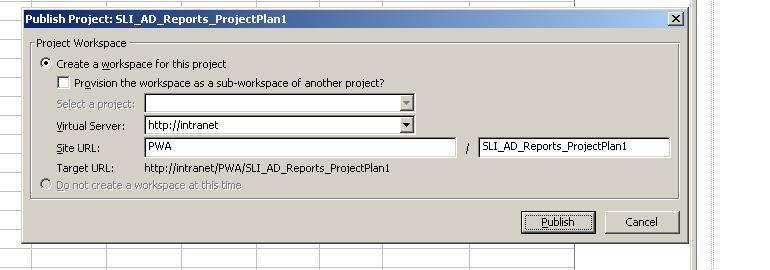
Navigate to the PWA site and click on Server settings. Under Operational Policies, click on Project workspace Provisioning Settings.

On the Project workspace Provisioning settings page, change the Provisioning Mode to the settings shown below.

Once that is done, you will now be available to publish the project plan and not configure the work space.
If you now are too excited 

This happens because certain Project related features are not activated at the Team project site level. Go to the TFS Team project portal and click on Site Settings.
Under Site Settings –> Site Administration, click Site Features and activate the 2 project related features shown
(Project proposal workflow & Project workspace collaboration Lists)

Once this is done, you will be able to integrate Project work space with TFS Team project portal. Now, clicks on TFS Team portal and Project server work space Team project plan will take you to the same site.