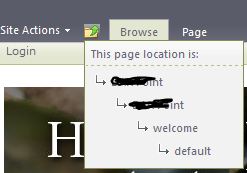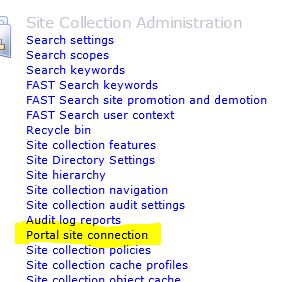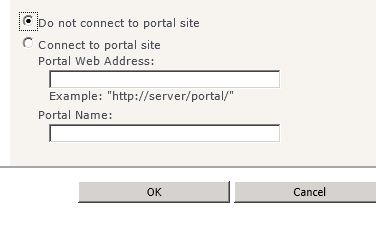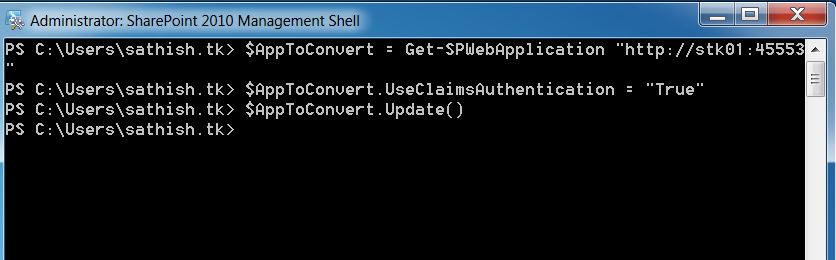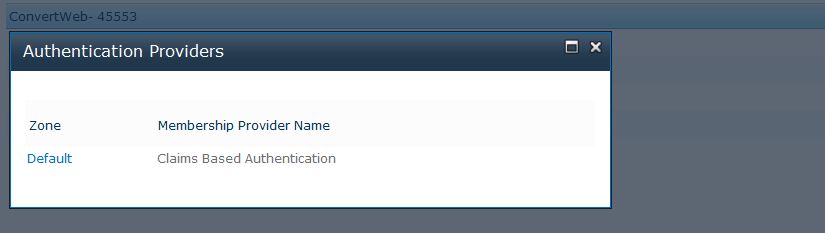Here are the steps to crawl a RSS Feed using FAST Search Web Crawler
1) Locate the RSS feed URL
2) Configure FAST Web Crawler
3) Search your RSS Content
Configure FAST Web Crawler:
Locate the xml file under C:\FASTSEARCH\etc\crawlerconfigtemplate-rss.xml. Make a copy of it and place it under C:\FASTSearch\bin\rss.xml
Before making the following changes, check the correct collection name is mentioned for DomainSpecification (example: sp) :
<section name=”rss”>
<!– List of start (seed) URIs pointing to RSS feeds. –>
<attrib name=”start_uris” type=”list-string”>
<member> http://yourRSSfeed URL </member>
<!– <member> http://www.contoso.com/feed.rss </member> –>
</attrib>
<!– Delay in seconds between requests to a single site. You can mention 5 or 10 seconds –>
<attrib name=”delay” type=”real”> 5 </attrib>
<!– Length of crawl cycle expressed in minutes –>
<attrib name=”refresh” type=”real”> 30 </attrib>
<! — include your domain so web crawler can download the content –>
<section name=”include_domains”>
<attrib name=”exact” type=”list-string”>
<member> sathishtk.com </member>
</attrib>
</section>
<! — authenticate FAST Search web crawler to access SharePoint content. –>
<section name=”passwd”>
<attrib name=”http://www.sathishtk.com” type=”string”> username:password:sathishtk:auto </attrib>
</section>
Save changes and configure crawler to reflect changes made by executing the PowerShell command on the FAST Server
PS C:\FASTSearch\bin> crawleradmin -f rss.xml
Open up QR Server interface page – Example: http://localhost:13280 and test some search words present in your RSS feed. If the above steps are configured right, you should see the search result.