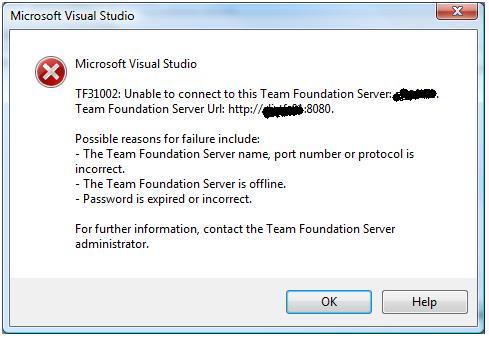Once TFS installed, the quickest way to validate it is working well is by creating a test Team project. You can use any existing templates (Agile/CMMI). Once the process is completed, try to view the Team project portal. Check SQL Reporting services for any errors.
After the intial steps are done, query the following url
1) Check the TFS Service:
Assuming localhost is my server and 8080 is the port
http://localhost:8080/services/v1.0/serverstatus.asmx
2) Check the Version control repository
http://localhost:8080/VersionControl/v1.0/repository.asmx
Both these web services call should return back with list of web methods available. This will ensure that your TFS is working on the core areas.