SharePoint 2010 Beta 2 and TFS 2010 Beta 2 Integration
Environment Setup:
Two different servers
-
TFS 2010 Beta2 with SQL Server 2008 R2
-
SharePoint 2010 Beta 2 with SQL Server 2008 SP1 with CU (My post on SharePoint 2010 Beta 2 installation has the exact KB number)
I could have just used one data tier, but I was playing with so many beta versions and wanted to see how SQL 2008 R2 worked against TFS 2010 Beta 2, so dedicated a separate instance. You can just use one common data tier for TFS & SP. In my case on the SQL 2008 R2 box, I had to configure Network protocols (SQL Configuration Manager) to enable TCP/IP & NetBios.
Note: Extensions for SharePoint installation option will show up only when SharePoint instance is found on the local server. If you pop in TFS 2010 Beta2 ISO file and carry on with the installation and don't see "Extensions for SharePoint products", that is the reason. You have to install Extensions for SharePoint products on all instances of SharePoint to tie the integration well.
Step 1: Install "Extensions for SharePoint Products" on all your SP 2010 Beta2 server.
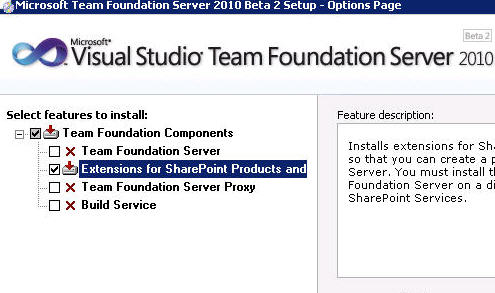
Step 2: After installation, run the Extensions for SharePoint products configuration wizard. Once the configuration is complete, bring up Team Foundation Server Administration Console and click on Grant Access option
Step 3: In the Grant Access window, type in entries as shown and OK
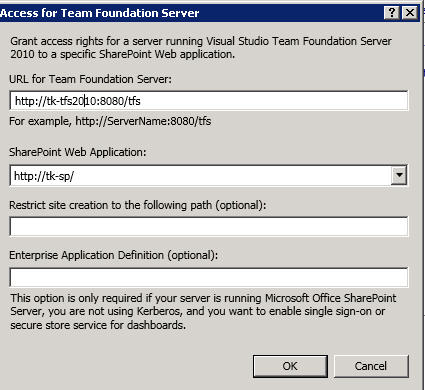
Step 4: Log into your TFS server and bring up TFS Administration Console. I had skipped the SharePoint configuration during TFS configuration, so I have to go back and setup "SharePoint web applications". Expand "Application Tier" and select "SharePoint Web Applications". Click on "Add SharePoint Web Application" and register entries
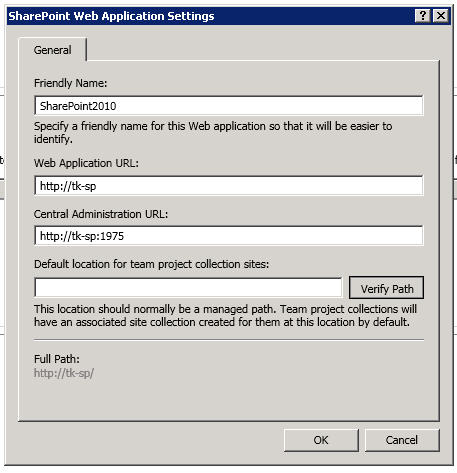
Click Verify Path and you will be notified that the path is valid.
Step 5: Open up VS 2010 and connect to Team Foundation Server 2010. After connectiong, create a sample team project and when the "Team Site Settings" page displays, select "Create a new SharePoint site" option and select "Configure".
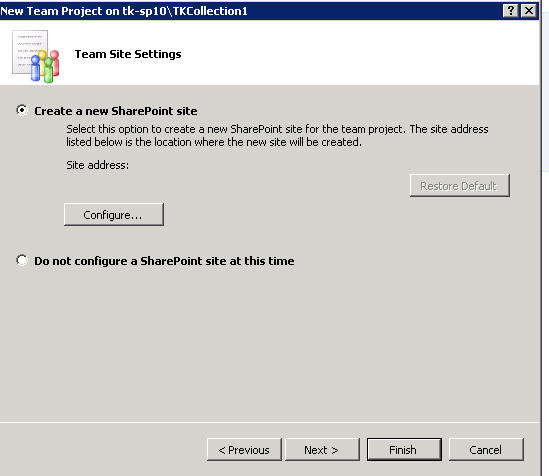
Accept the default values and proceed to the final screen and select "Finish". I encountered the following error messages: TF218017 and TF250021
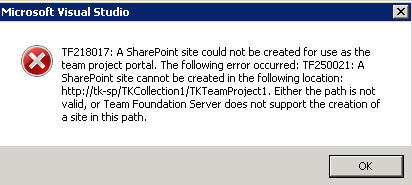
After some digging around with the TFS Install and Admin guide, discovered that I had to configure SharePoint site on "Team Project Collections"
Step 6: Log back into TFS 2010 Beta 2 server and load TFS Administration Console. In the admin console under Application Tier, select Team Project Collections and select the SharePoint tab on the lower pane. The first time you navigate to that screen, you will see the settings as below
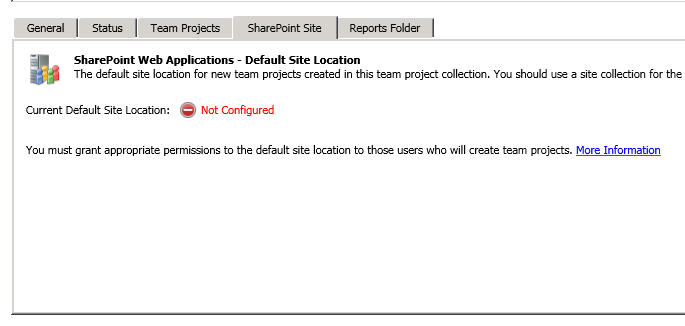
Click on Edit Default Site Location and modify entries
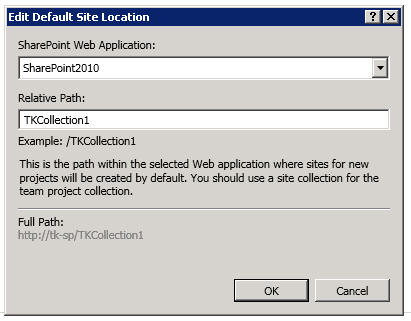
You will be prompted with a confirmation to create a new site and upon accepting, you will see a confirmation screen as shown
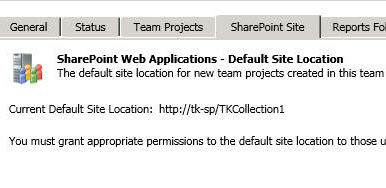
You should now be able to go back and create the team project without any errors. You can view the team project portal and if you notice the url, it will point to the SP instance.
Now you have TFS 2010 Beta 2 integrated with SP 2010 Beta 2.
Hope this was helpful!