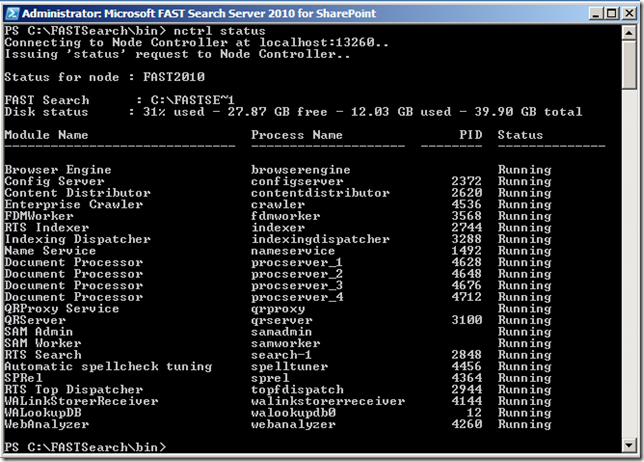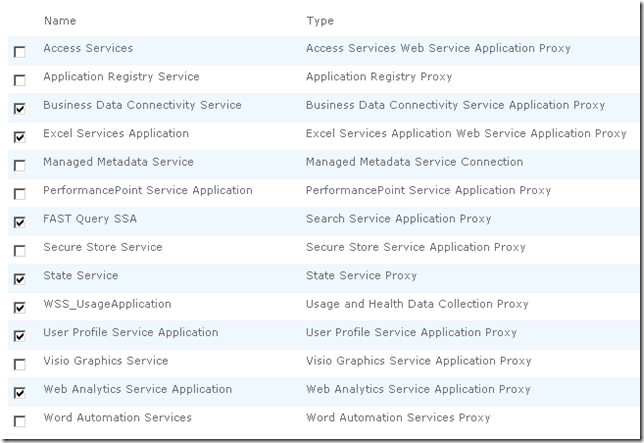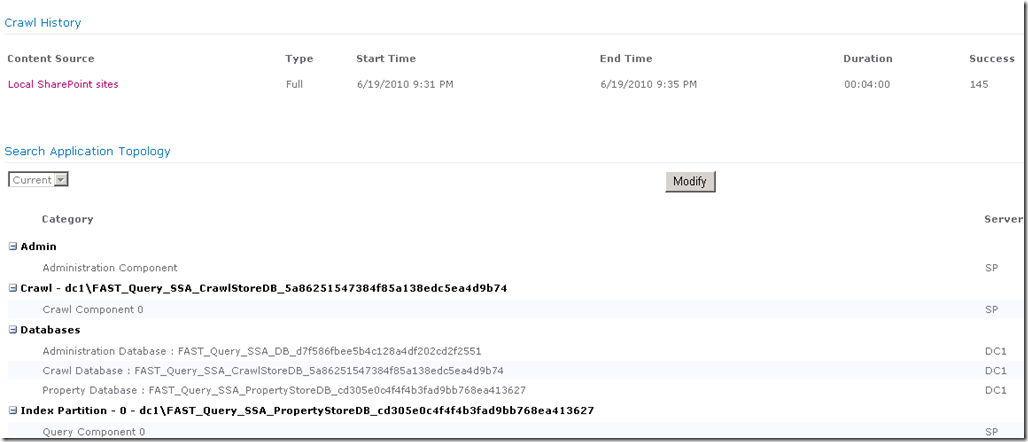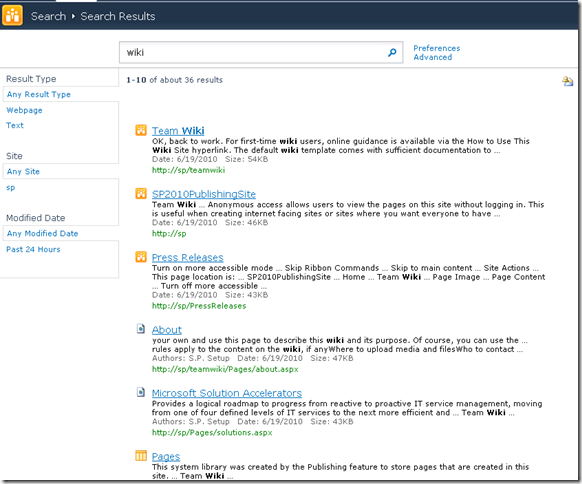I recently setup FAST Search Server 2010 for SharePoint 2010 and here are the documented steps:
-
FAST Search Server was installed on a dedicated server different from SharePoint 2010 server.
-
FAST Server was not installed on a domain controller.
-
FAST Server was patched with latest windows update and windows update service was running.
-
Used the Pre-requisite installer for FAST Server 2010 (available on the installation media) to install all required components for FAST Server 2010
-
Identify the user who is running the Microsoft SharePoint 2010 Timer Service (you will need this account to provide handshake between SharePoint 2010 Server and FAST 2010 Search Server)
-
Configuring SSL enabled communicate is required when you setup Content SSA.
-
Followed all step by step instructions mentioned in TechNet
Here are the high level steps that I followed from the article:
-
Enable PowerShell scripts to run.
-
Install FAST Search Server 2010.
-
Configure a single server deployment.
-
Setup the Content Search Service Application (SSA) – Content SSA is responsible for crawling content and feeding it into FAST Server for SharePoint back-end.
-
Setup the Query Search Service Application – Query SSA fetches query results from the content that is crawled by the Content SSA.
-
Configure claims authentication.
Once all the above steps are configured, check whether all FAST Search Server services are running by typing the following PowerShell command using Microsoft FAST Search Server 2010 for SharePoint shell
nctrl status
You should see the output as shown in the screenshot below
Next step, is to Test FAST Search Server 2010 for SharePoint (TechNet article has all the detailed steps)
On your SharePoint 2010 server, check the association between FAST Query SSA and your web application by clicking on “Configure service application associations” available under “Application Management”. You can see “FAST Query SSA” associated with my web application below
Once the association is complete, perform a search query and you will see FAST Search server in action (assuming you have crawled the content sources using FAST Query SSA)
This screen shot shows the Crawl History for FAST Query SSA
Search query results using FAST Query SSA
Check out the refinements search on the left (Result Type, Site, Date)… Pretty cool… right?